If your computer has started to feel sluggish, you’re not alone. Over time, software bloat, unnecessary processes, and outdated applications can slow down performance. Fortunately, there are several software tweaks you can make to optimize your computer’s speed without spending money on new hardware. Here’s how to breathe new life into your system.
Keep Software Up to Date

One of the simplest yet most effective ways to enhance your computer’s performance is by keeping your software updated. Regular updates often include performance improvements, bug fixes, and security patches that can help your system run more efficiently. Make it a habit to check for updates for your operating system and all installed applications, enabling automatic updates where possible.
Streamline Startup Programs
Many applications launch automatically when you start your computer, which can significantly slow down boot times. To streamline the startup process, access the Task Manager on Windows or System Preferences on Mac to review and disable unnecessary startup programs. By limiting what runs at startup, you’ll enjoy a faster boot and a more responsive system.
Over time, your hard drive accumulates temporary files, system caches, and other unnecessary data that can bog down your computer. Use built-in tools like Disk Cleanup on Windows or the Storage Management feature on Mac to identify and remove these files. Regularly cleaning up your disk space will help maintain optimal performance.
Uninstall Unused Applications
Having too many applications installed can take up both storage space and system resources. Periodically review your installed programs and uninstall those you no longer use. This not only frees up space but also reduces background processes, allowing your computer to allocate resources more efficiently.
Background processes can consume significant CPU and RAM, affecting overall performance. Use Task Manager on Windows or Activity Monitor on Mac to identify resource-hungry applications. Closing unnecessary processes can free up vital system resources, enhancing performance for the tasks you are actively working on.
Adjust Visual Effects
Modern operating systems come with various visual effects that enhance the user experience but can also strain older systems. To improve speed, adjust your system’s visual settings. On Windows, access “System Properties” and choose “Adjust for best performance.” On Mac, you can reduce motion and transparency in the Accessibility settings, which can help lighten the load on your system.
Many services run in the background, some of which may not be essential for your daily tasks. On Windows, type “msconfig” in the Run dialog to manage services and disable those you don’t need. Be cautious—research any services you’re unsure about to avoid disabling crucial system functions.
Use Lightweight Security Software

While protecting your system from malware and threats is essential, overly heavy antivirus software can slow down performance. Consider switching to a lightweight antivirus solution that offers robust protection without consuming excessive system resources. Look for options that balance security and performance effectively.
By implementing these software tweaks, you can significantly improve your computer’s speed and overall performance. Regular updates, managing startup programs, and cleaning up unnecessary files are just a few strategies to keep your system running smoothly. With a little effort, you can optimize your computer for a faster, more efficient computing experience!
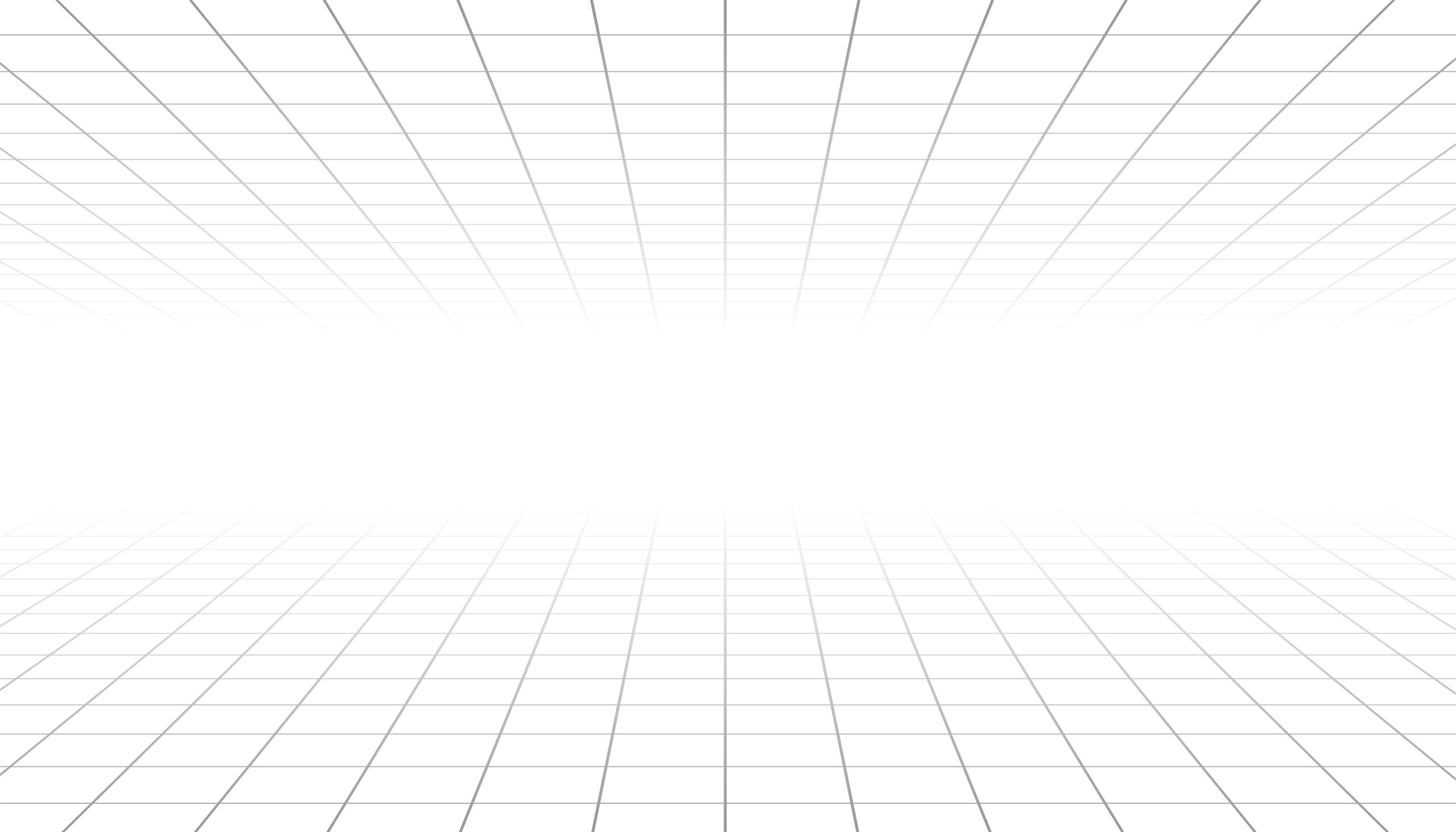





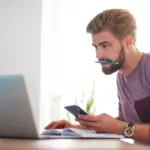
Leave a Reply