Good autocorrect should feel like a calm second brain that tidies what you write while staying out of the way. It catches the obvious slips, respects names and niche terms, and never bulldozes your style or intent. The path to that balance is mostly setup and a little routine. You teach the keyboard the words you actually use, fence off the places where changes must never happen, and tune how aggressively fixes apply depending on whether you’re dashing off a message or drafting a document. With a few thoughtful choices and a monthly tune-up, autocorrect stops arguing with you and starts helping—tightening spelling, fixing transposed letters, adding missing apostrophes, and offering completions that sound like you. The goal isn’t mechanical perfection; it’s writing that moves faster, looks cleaner, and still reads in your voice after a long day.
Start by training the dictionary with the vocabulary you really use
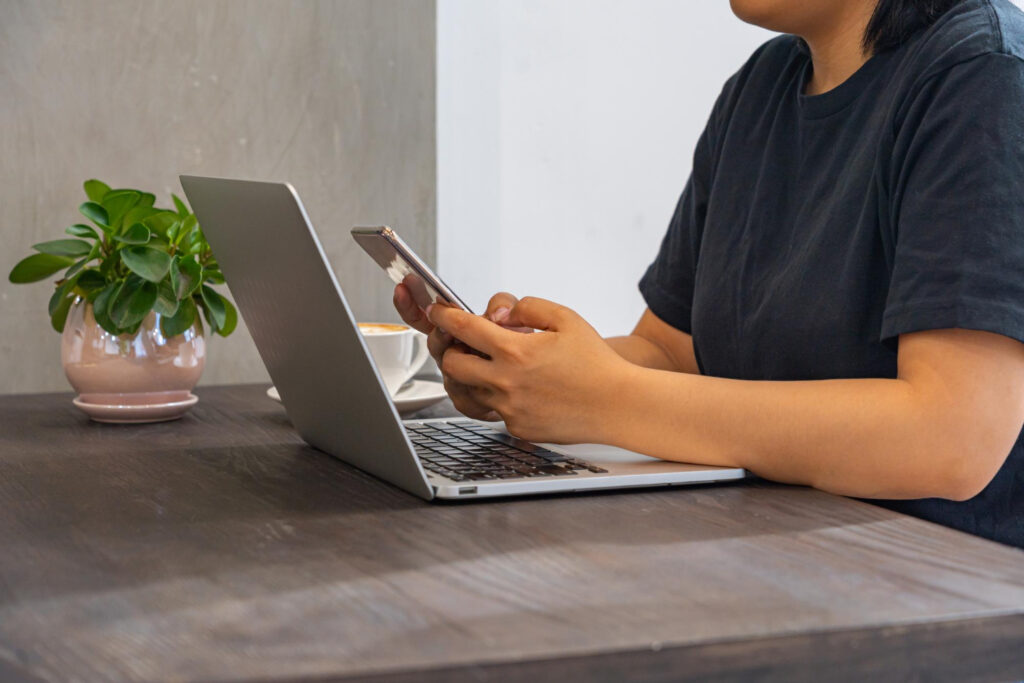
Autocorrect can’t respect words it doesn’t recognize, so seed its memory before expecting polish. Add teammates’ names, client brands, product codes, project acronyms, place names, and your preferred spellings for hyphenations and capitalization. Include plural forms and accents so you don’t end up teaching near-duplicates later. Make contacts the first entries so messages stop “correcting” familiar people, then fold in domain jargon you type weekly, not once a quarter. If you write in two languages, enable both dictionaries but switch them deliberately; leaving both active everywhere often bends one language toward the other. When the system learns a bad typo as “correct,” remove that learning rather than fighting it daily. A quick rehearsal helps: type a short paragraph that uses your added terms naturally, and accept the right suggestions so the engine associates those words with real sentences. After a few days your keyboard stops second-guessing and starts completing thoughts you were about to finish anyway.
Draw hard boundaries: where corrections may act and where they must never touch
Autocorrect belongs in prose but not in precision fields. Disable auto-replace and smart punctuation anywhere a single character matters—passwords, code, analytics filters, file paths, serials, hashtags, and CMS slugs. Keep capitalization and quote “smarts” off in those contexts so entries remain literal. In messages and documents, keep corrections on but prefer suggestions you confirm over silent replacements that rewrite under your cursor. For stubborn proper nouns and brand casings, add them to your dictionary and, if possible, create a self-expanding shortcut that outputs the exact string; the keyboard will learn to leave it alone. Per-app rules are ideal: strict in terminals and admin tools, gentle in mail and chat. The habit is simple—autocorrect may suggest everywhere, but it may only auto-replace where prose lives. With boundaries in place, you eliminate the drama of bad edits while keeping the safety net that prevents small mistakes from slipping through.
Calibrate aggressiveness and pacing to match the work in front of you
Not all writing needs the same level of intervention. When you’re drafting long-form or sending an important note, a slightly more assertive setting helps catch subtle errors and tidy punctuation as you go. During rapid chat or when naming files, dial it back so you keep momentum without wrestling the cursor. Confirmation timing matters, too: choose whether fixes apply on space, punctuation, or only when you tap a suggestion, and keep that choice consistent across devices so muscle memory survives context switches. If you often see corrections fired mid-edit, require an extra keystroke to accept changes, which preserves flow while you rearrange a sentence. Treat emoji and symbol replacement the same way—friendly in chat, off in specs and reports—so “->” stays an arrow where clarity matters. The result is a keyboard that adapts to pace: quick enough not to slow you, careful enough to keep the text clean, and predictable enough that you never wonder who’s in control.
Preserve voice on autopilot: casing, punctuation, and regional standards
Style is part of meaning, and autocorrect can either protect it or sand it flat. Decide once how you want quotes, dashes, ellipses, and serial commas to behave, then enable only the automations that serve that decision. Keep auto-capitalize for sentences and “I,” but teach names with internal caps or accents exactly as you want them so the keyboard stops “fixing” them. Pick a regional dictionary (en-US, en-GB, etc.) and stick to it for consistency, or maintain a secondary profile you deliberately switch to for specific audiences rather than mixing variants in one document. Where rich text is allowed, let autocorrect tidy double spaces and add thin non-breaking spaces where your language needs them; where plain text rules, keep replacements simple so nothing breaks in terminals or code blocks. Done well, these settings make the keyboard a quiet copyeditor that removes noise while leaving cadence, warmth, and clarity intact.
Make shortcuts and autocorrect cooperate so speed never costs accuracy
Text replacements are the biggest time saver, but they must live in peace with corrections. Use two-character triggers that don’t appear in ordinary words, bind them to complete messages with your preferred punctuation, and require a boundary—space or punctuation—before they expand. For names or product strings autocorrect keeps mangling, create a shortcut whose output is the exact same string; typing it reinforces “do not change” each time. Keep the library small and synced across devices so the same triggers fire in mail, chat, docs, and browsers. Test expansion at line starts, after punctuation, and in reply boxes that strip formatting to ensure behavior matches your expectations everywhere. When shortcuts handle boilerplate and autocorrect handles slips, your writing speeds up without losing tone or accuracy, and you stop performing manual cleanup on the same lines day after day.
Stay multilingual without chaos: explicit modes, context cues, and careful mixing
If you swap languages, treat the keyboard like a mode switch, not a guesser. Activate the language you’re actually using so suggestions and corrections stay inside the right dictionary, and let the system learn context—work apps in one language, family chats in another—without both dictionaries fighting in a single sentence. For mixed passages, accept that suggestions may be weaker and keep auto-replace gentler; favor manual taps for corrections so a borrowed term doesn’t get “nativized.” Add common cross-language names and loanwords to your personal dictionary with the casing and accents you prefer, and consider separate shortcut sets for each language so expansions don’t collide. The aim is smooth code-switching without unintended edits, so you keep momentum in both languages while the keyboard quietly supports, rather than rewrites, your intent.
Maintain the system: review, retrain, sync, and safeguard privacy

A light monthly tune-up keeps autocorrect useful as your vocabulary and projects change. Skim recent messages for words you corrected repeatedly and add them properly; flush any bad learnings if the keyboard latched onto a typo you made on a rushed day. Export or sync your dictionary and shortcuts so a new phone or laptop inherits your voice in minutes, and verify that smart quotes, dashes, and spacing rules match across platforms to avoid jarring shifts mid-document. Keep privacy in view by limiting what expansions contain; avoid embedding secrets, and store sensitive snippets in a locked set you trigger only where appropriate. In contexts with confidential data, prefer suggestions you approve over silent changes, and clear temporary clips if your workflow copies text through the clipboard. Over time, this maintenance turns autocorrect into a dependable co-author—quiet, consistent, and aligned with how you write at your best.
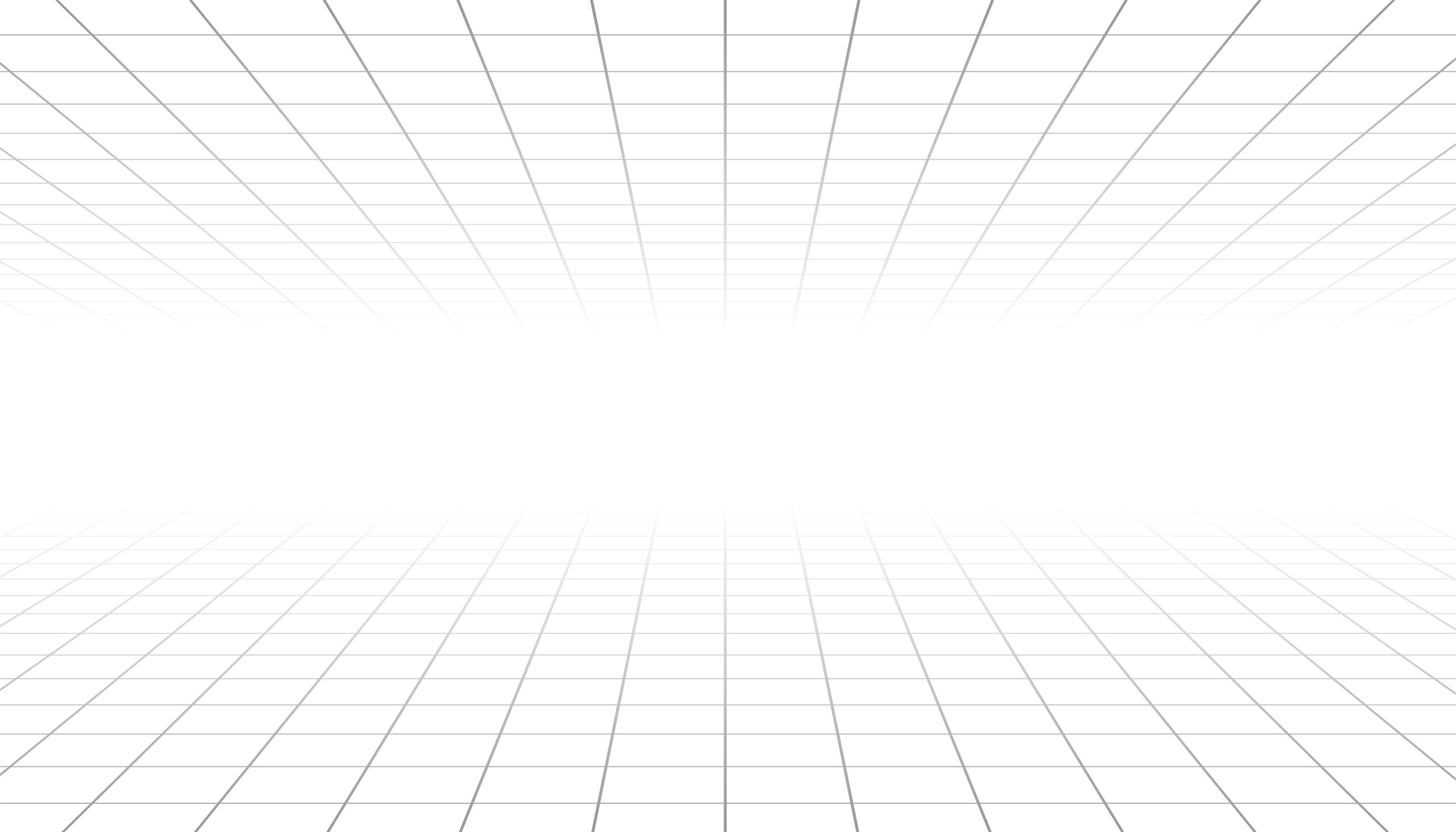
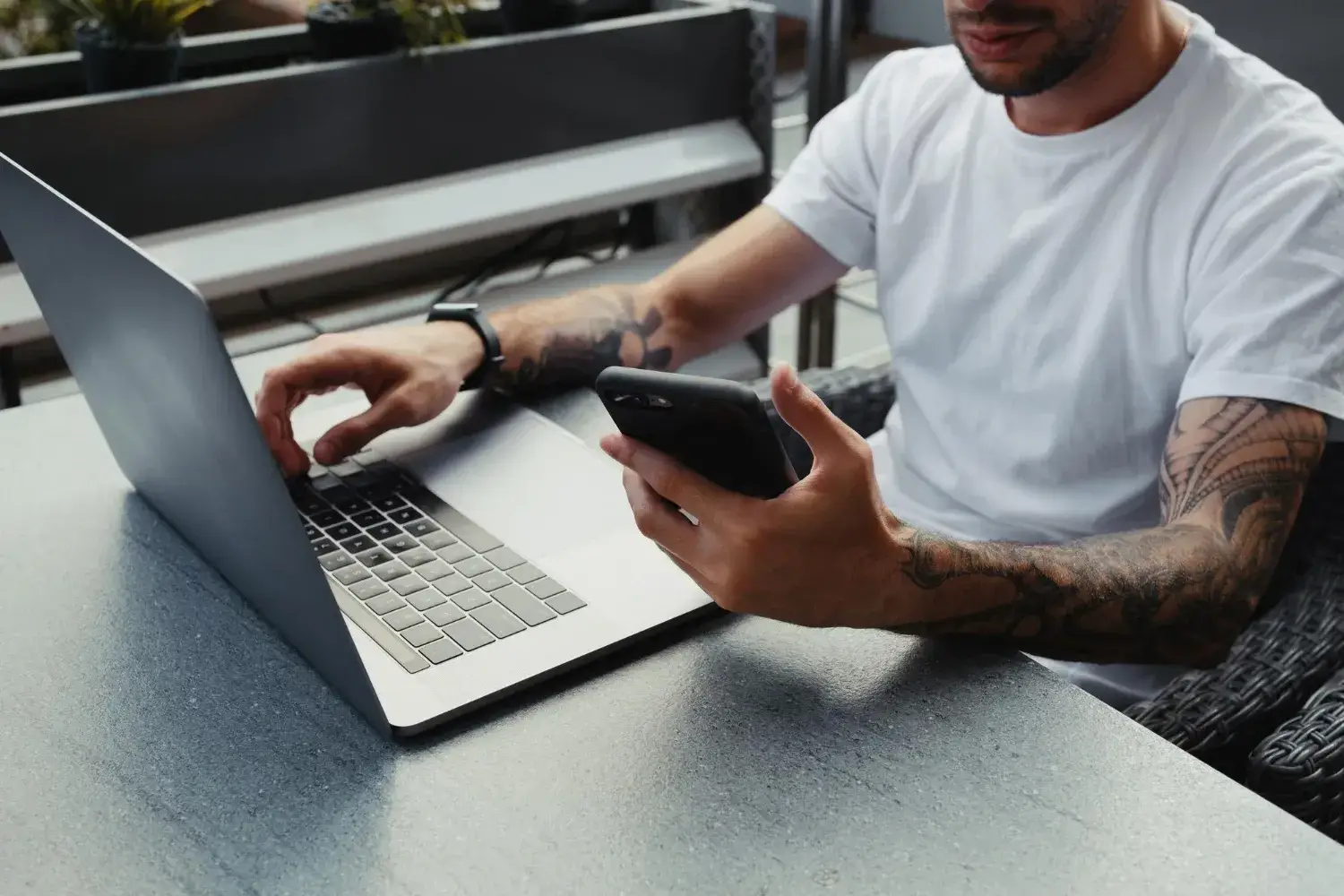


Leave a Reply