Autocorrect should feel like a quiet assistant that understands your vocabulary, respects your names, and fixes obvious slips without mangling meaning. When it gets pushy, you waste time undoing “corrections,” and when it’s too timid, typos sneak into messages and docs. The sweet spot comes from three moves you control: build a clean personal dictionary so your keyboard recognizes the words you actually use, set firm boundaries where autocorrect must never intervene, and tune style rules so your punctuation, casing, and voice remain consistent across apps and devices. With a few minutes of setup and a light monthly check-in, you can stop fighting your keyboard and start trusting it to do the boring work—catching transposed letters, re-adding missing apostrophes, and preserving specialist terms—while you focus on what you meant to say. The goal isn’t zero errors; it’s fewer edits, fewer distractions, and a text flow that still sounds like you after a long day.
Build a personal dictionary that reflects your real vocabulary

Start by seeding your dictionary with the words you type the most and hate retyping: product names, teammates’ surnames, client brands, domain jargon, and your preferred spellings for hyphenated compounds. Add contact names first so autocorrect stops second-guessing people you reference daily; then include project codes, technical terms, and place names exactly as you want them capitalized. When you add a word, confirm its case, plural form, and any accented characters so you don’t teach multiple near-duplicates. If you write in two languages, keep dictionaries for both but be explicit about when each is active; switching language modes intentionally prevents the keyboard from “helpfully” bending one language toward the other. For recurring mistakes, add the wrong form to your personal dictionary only if your platform supports mapping it to the right one; otherwise, remove the wrong form and reinforce the correct spelling a few times to retrain suggestions. Over a week, your keyboard stops arguing with you and starts completing your thought as you begin it.
Set boundaries: where autocorrect is allowed and where it must never edit
Autocorrect is welcome in full-sentence fields, but it has no business inside passwords, code blocks, file paths, hashtags, or part numbers. Create per-app or per-field rules if your platform allows it, disabling automatic corrections and smart punctuation in terminals, CMS slugs, analytics filters, and any place where a single changed character breaks meaning. If you often paste tracking IDs or serials, turn off “auto-capitalize” and “smart quotes” in those contexts so your entries survive unaltered. For messaging, keep autocorrect on but tone down auto-replace so you can accept suggestions with a tap instead of having them forced mid-sentence. Mark stubborn words as “do not correct” by adding them to your dictionary and, where possible, adding a shortcut that expands to the same word; this makes it easier to override a bad habit in one motion. The principle is simple: autocorrect may suggest everywhere, but it may only auto-replace where prose belongs. When you fence it carefully, you eliminate the drama without losing the safety net.
Make replacements your ally: text shortcuts that don’t clash with corrections
The most reliable speed boost is text replacement: tiny codes that expand into full phrases, links, or structured answers. To keep peace with autocorrect, choose two-letter triggers that don’t form real words, bind them to complete, well-punctuated messages, and require a trailing space or punctuation to expand so they never fire inside other words. For names or product strings that autocorrect keeps “fixing,” create a self-expanding shortcut—typing the correct term emits the same term—so the keyboard learns to leave it alone. If you maintain bilingual shortcuts, scope them to the keyboard language where possible so the wrong set never appears. Keep your library small and synced across devices, and verify expansion behavior in the apps you actually use; some editors handle boundaries differently, and you want identical results in mail, chat, docs, and browsers. When shortcuts and autocorrect cooperate, you stop re-typing boilerplate, your tone stays consistent, and the keyboard spends its energy fixing slipped letters instead of arguing with your templates.
Tune style so your voice is consistent: casing, punctuation, and regional choices
Style settings are where autocorrect either polishes your voice or sands it flat. Decide once how you handle smart quotes, en- and em-dashes, ellipses, and serial commas, then enable only the automations that match that choice so you don’t fight your own keyboard three times a day. Set capitalization rules that reflect your work: auto-capitalize sentences and “I,” but consider disabling auto-caps after greetings if you prefer informal chat lines that start lowercase. For names with internal caps or accents, teach the exact casing so the keyboard stops “fixing” them. Choose a primary dictionary region (e.g., en-US vs en-GB) and stick to it across devices to avoid “colour/color” drift; if your audience flips regions, keep a second profile you can toggle rather than mixing in one document. Emoji and symbol replacement can be friendly in chat but jarring in reports; restrict it to casual apps so your “->” arrows don’t turn whimsical mid-spec. With a steady style scaffold, autocorrect becomes a quiet copyeditor that eliminates noise while preserving your tone.
Maintain and sync: review corrections, retrain gently, and back up your lexicon

A few minutes of maintenance keeps autocorrect helpful as your vocabulary changes. Scan your recent messages and docs for patterns you corrected by hand—persistent false fixes, new product names, a client with unusual capitalization—and promote those to the dictionary or to protected shortcuts. Clear bad learnings if the keyboard latched onto a typo you made repeatedly; most systems let you reset learned words without erasing your whole dictionary. If you add many terms at once, type a short paragraph that uses them in normal sentences; this helps the suggestion engine associate context with your additions. Keep dictionaries and shortcuts synced across your phone and computers so your fingers learn one behavior, not three, and export a backup when you finish a batch of changes so a new device restores your voice in minutes. Finally, set a gentle aggressiveness level that suits your day: nudge it up when you’re writing long-form and down when you’re naming files. With light upkeep, autocorrect fades into the background, catching slips, honoring your words, and letting you write faster with fewer edits.
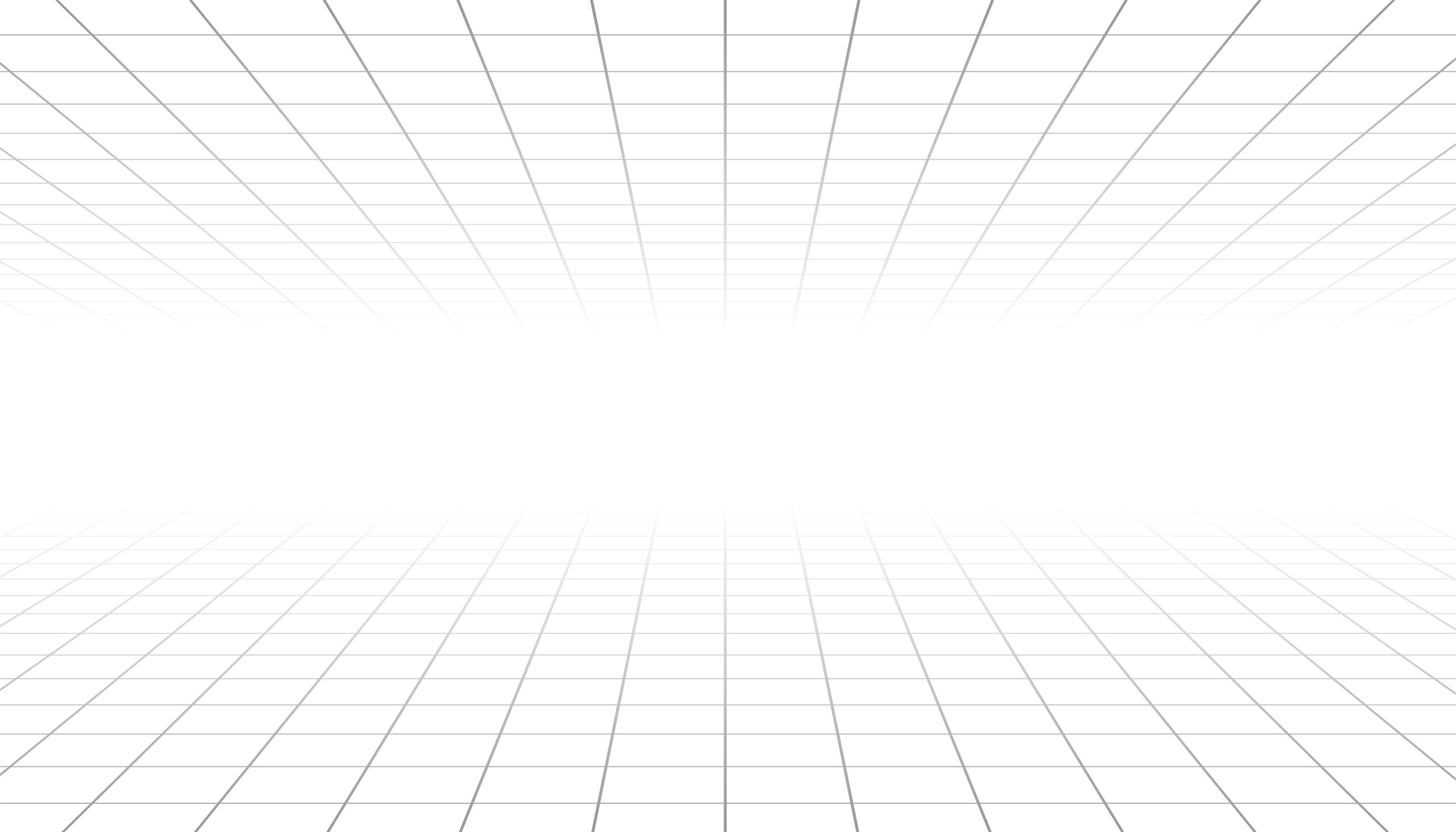



Leave a Reply